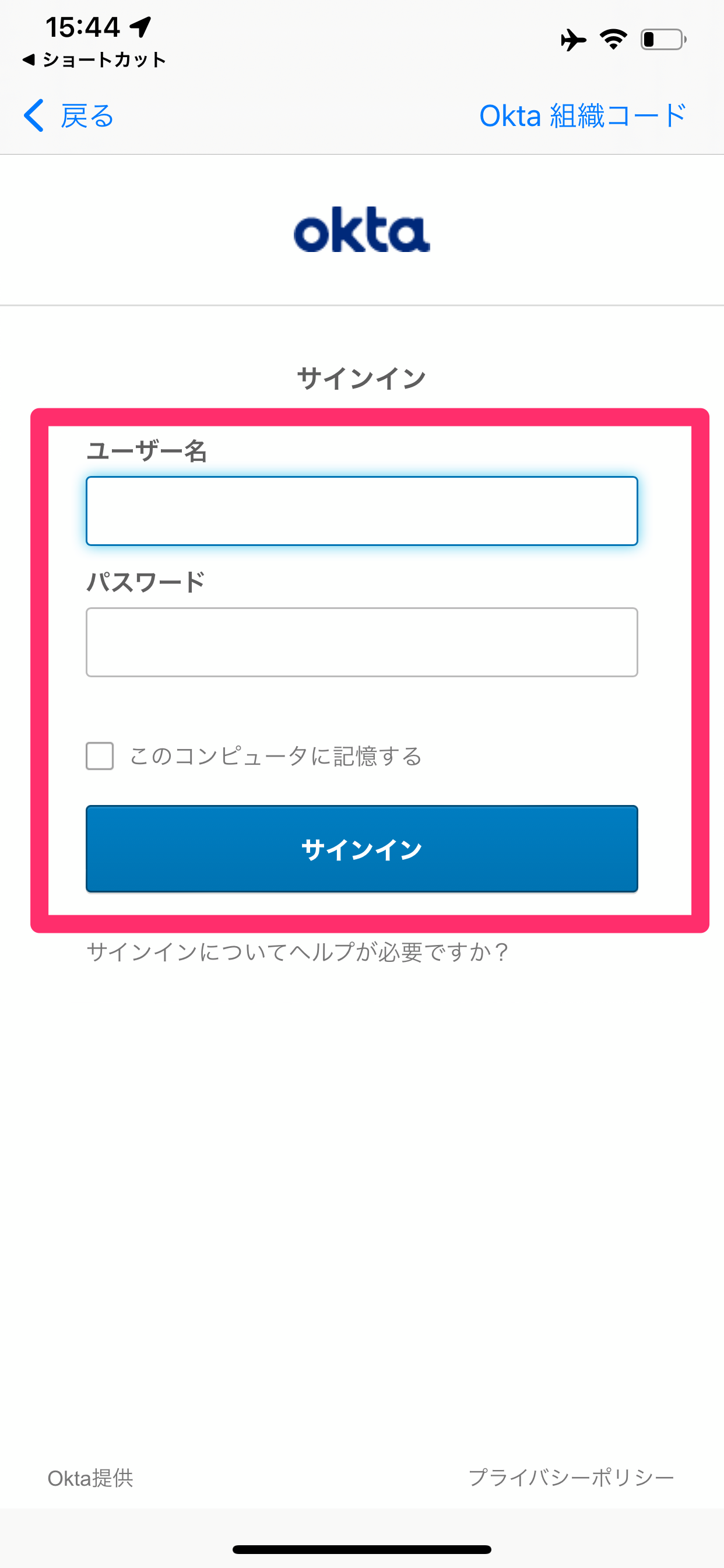SSO with Okta
Requirements
Configuring SSO with Okta requires the following:
- UPWARD AGENT account
Supported Features
The Okta/UPWARD AGENT integration currently supports the following features:
- SP-initiated SSO
Visit Okta Glossary for details on the listed features.
Configuration Steps
Okta Configuration
- Navigate to [Applications] > [Browse App Catalog] > [Browse App Integration Catalog].
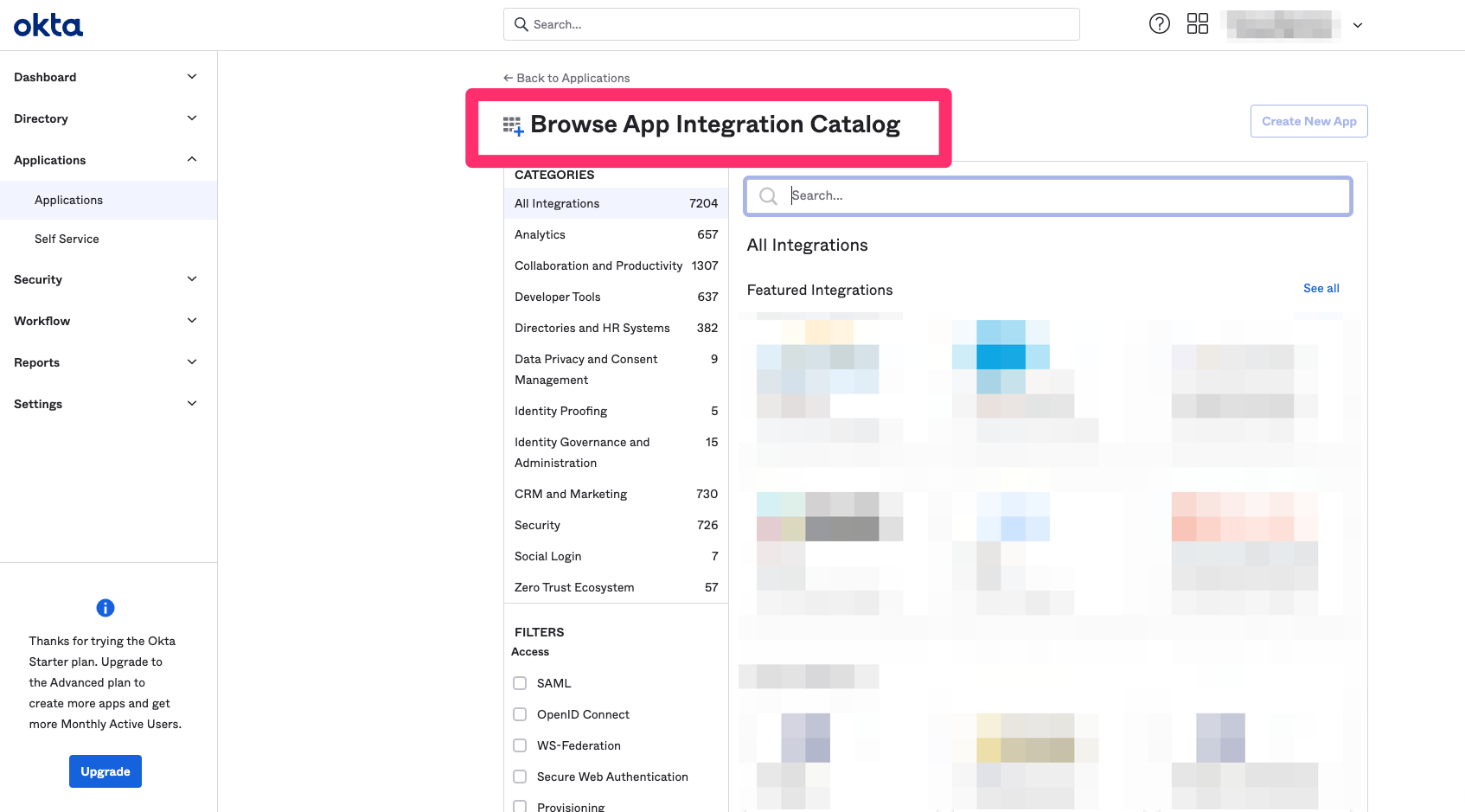
- Search for "UPWARD AGENT" in the search field.
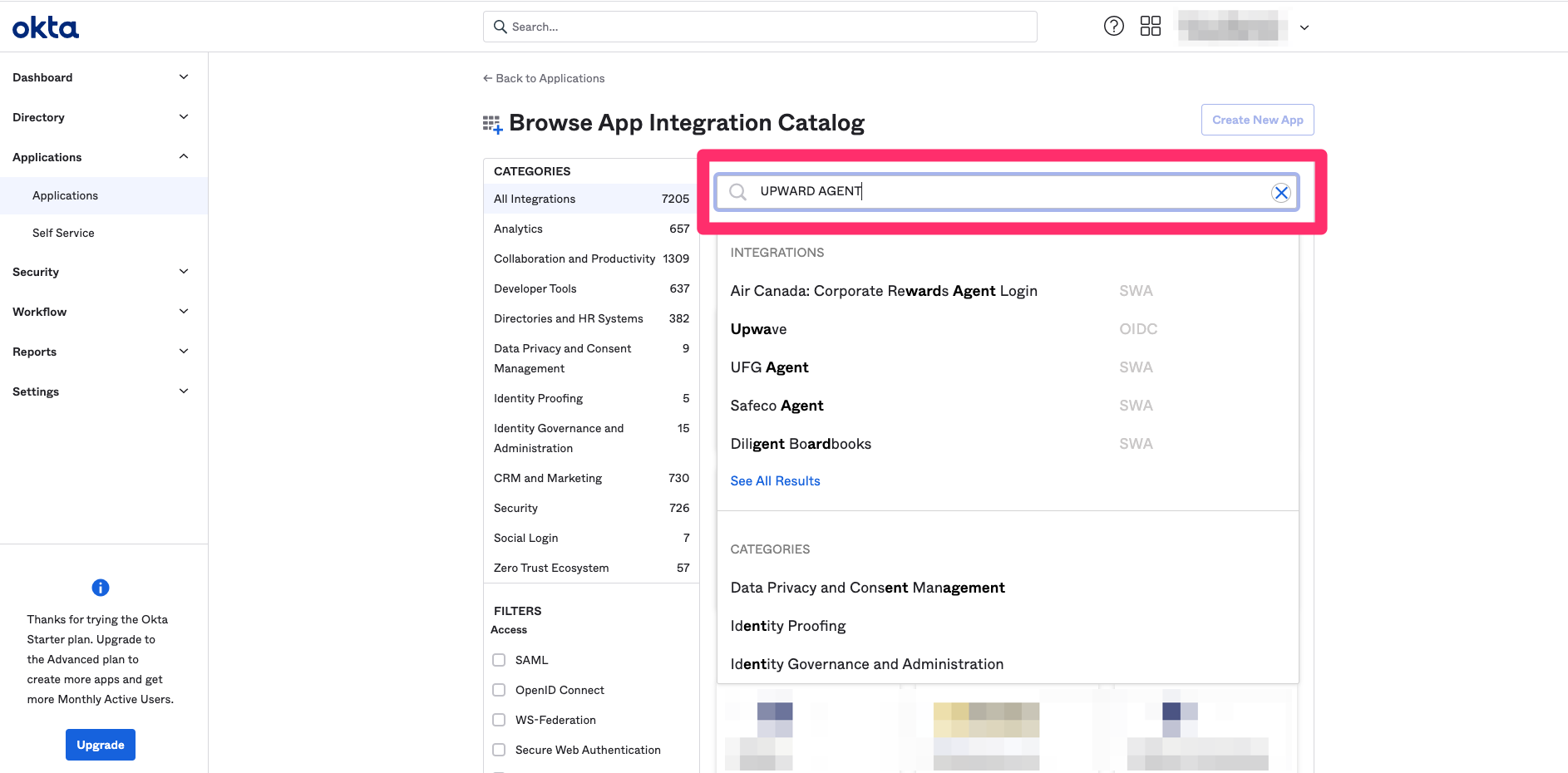
- Go to the UPWARD AGENT app screen and click [Add].
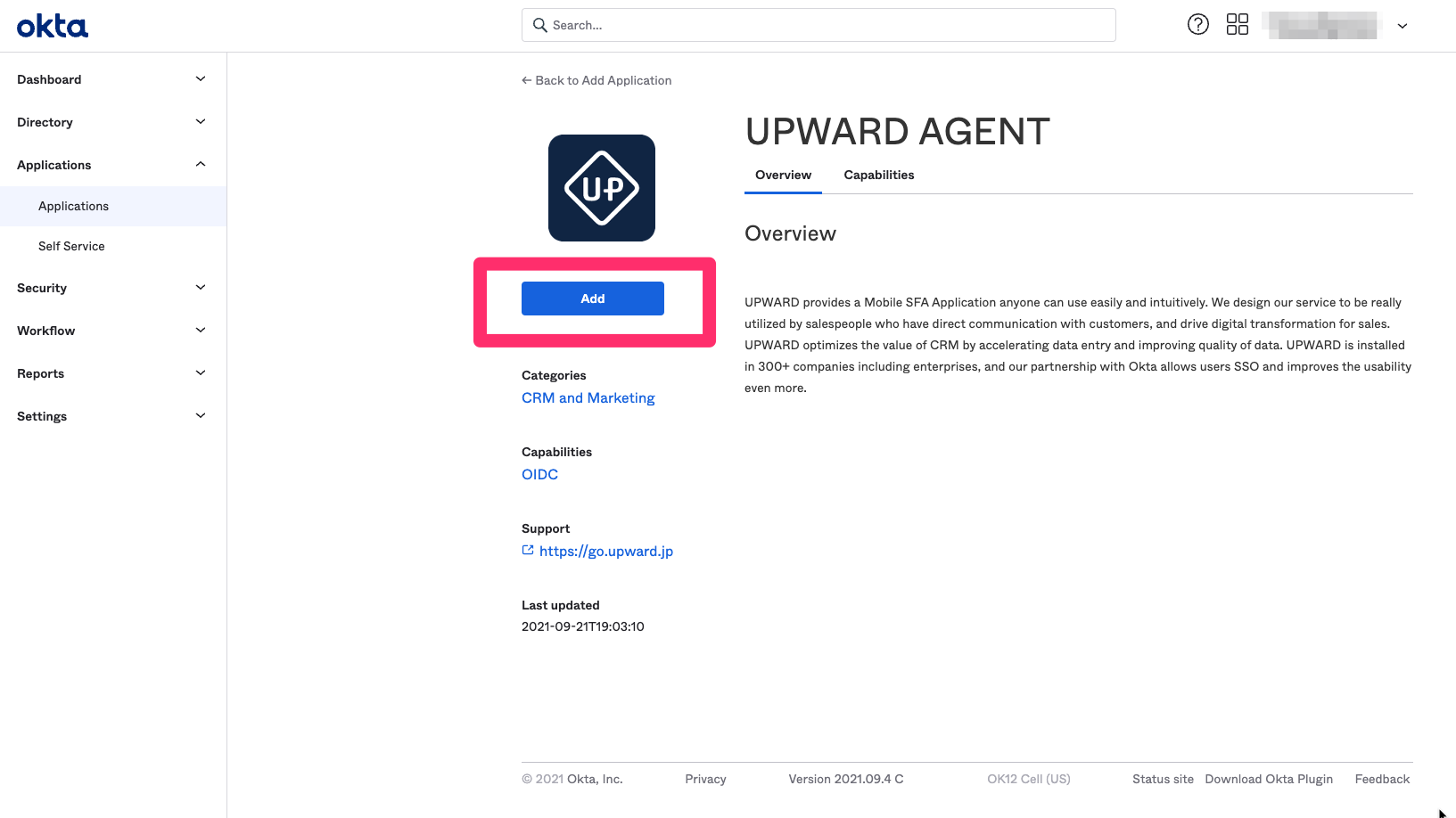
- Set the [Application label] (the application name displayed in Okta, the default value is "UPWARD AGENT"), and click [Done].
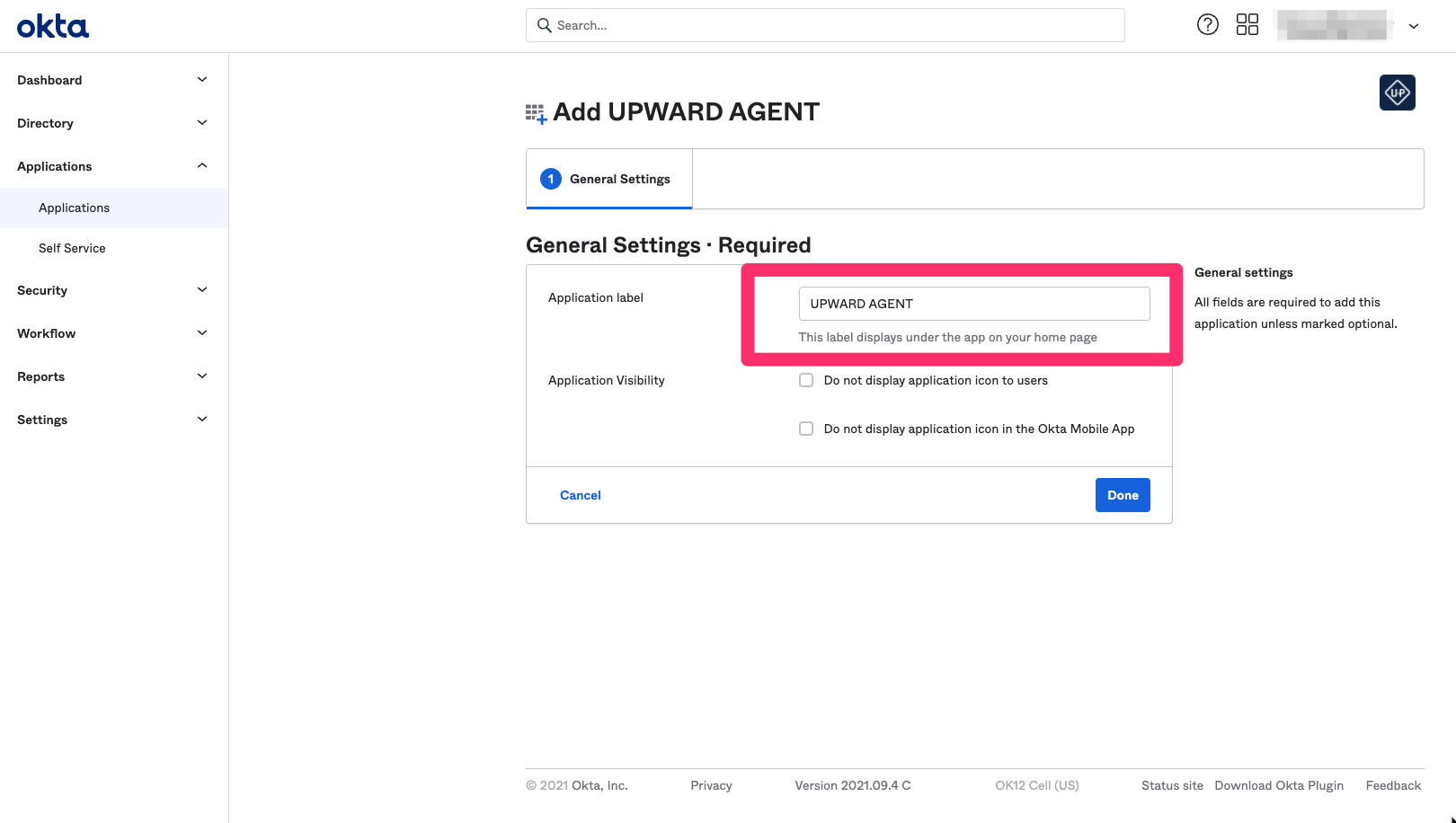
- Click the [Assignments] tab to add users or groups access to UPWARD AGENT.
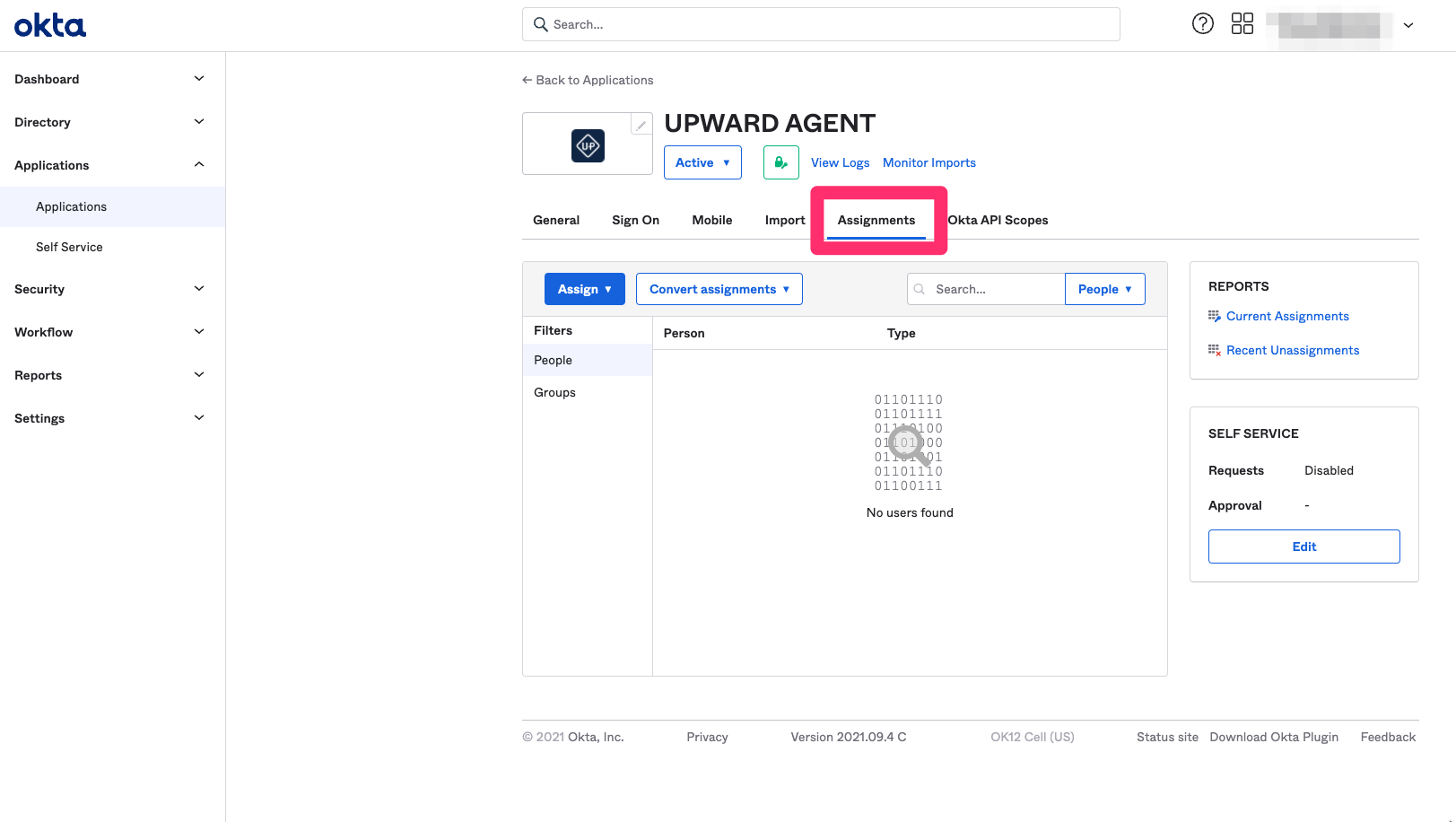
- Click [Assign] and select the users or groups you want to allow access.
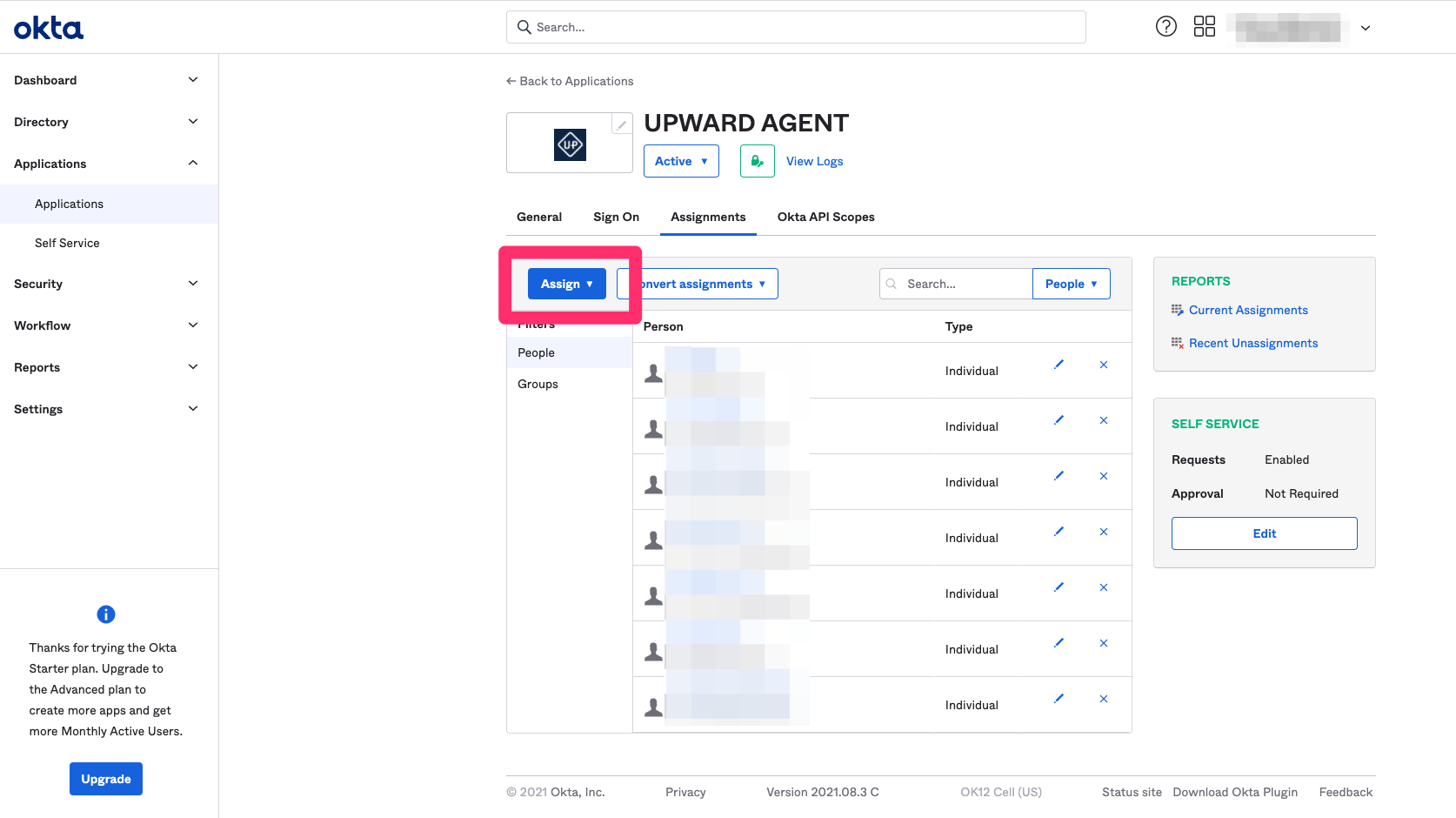
If the CRM Username you are using is different with the Okta email address, you need to change the Username in the edit screen of the user assignment page to the CRM Username.
UPWARD AGENT Configuration
-
Log in to UPWARD AGENT and navigate to the [Settings] > [Okta連携] (Okta integration) page.
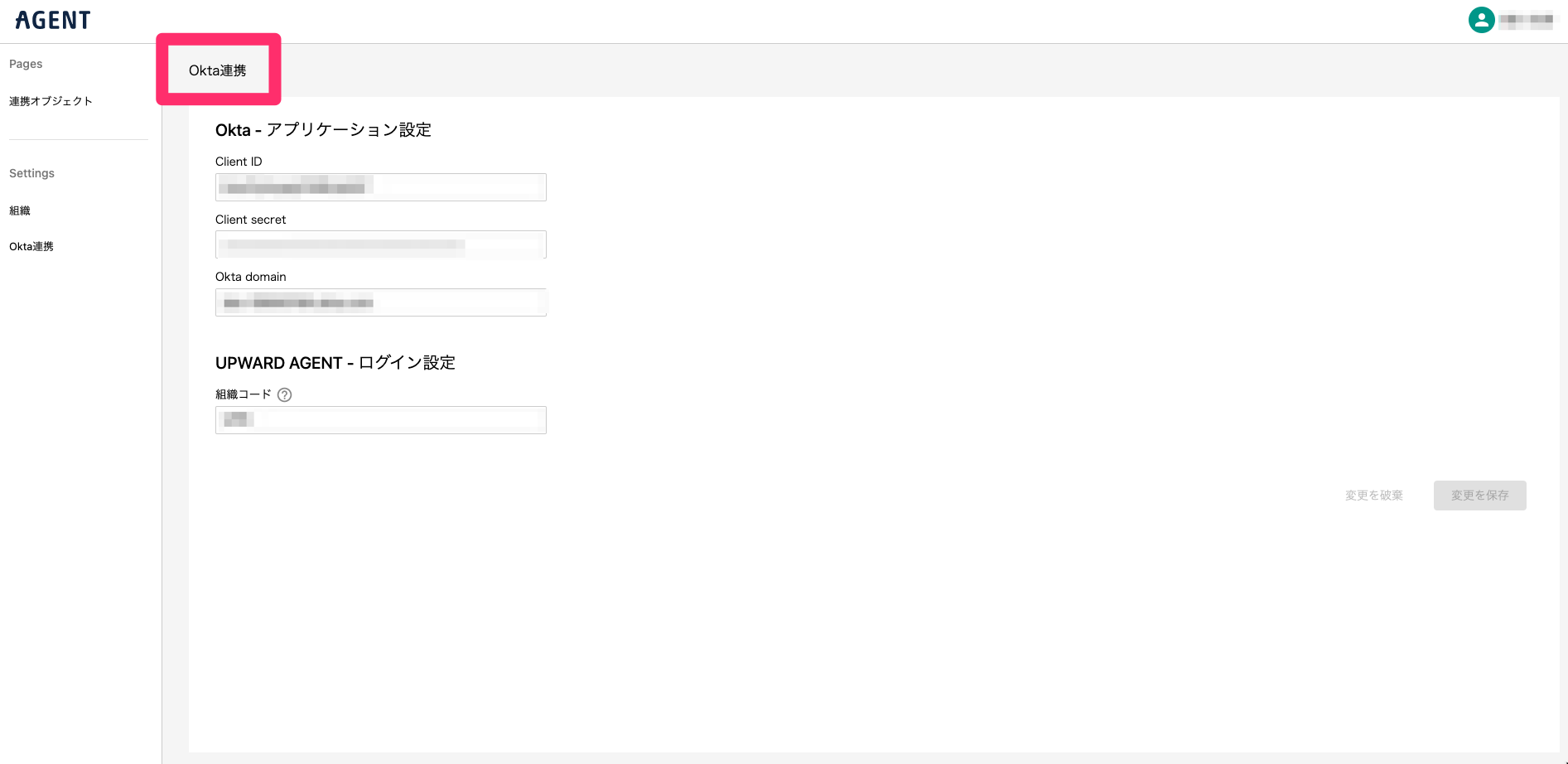
-
Enter the following information into the SSO integration information input fields in the [Okta integration] page.
- 組織コード(Organization code) : Enter the code that uniquely identifies your organization within UPWARD AGENT. This value is used when logging in to UPWARD AGENT.
- Client ID, Client secret : Paste the value displayed in the [Sign On] tab of Okta's UPWARD AGENT application.
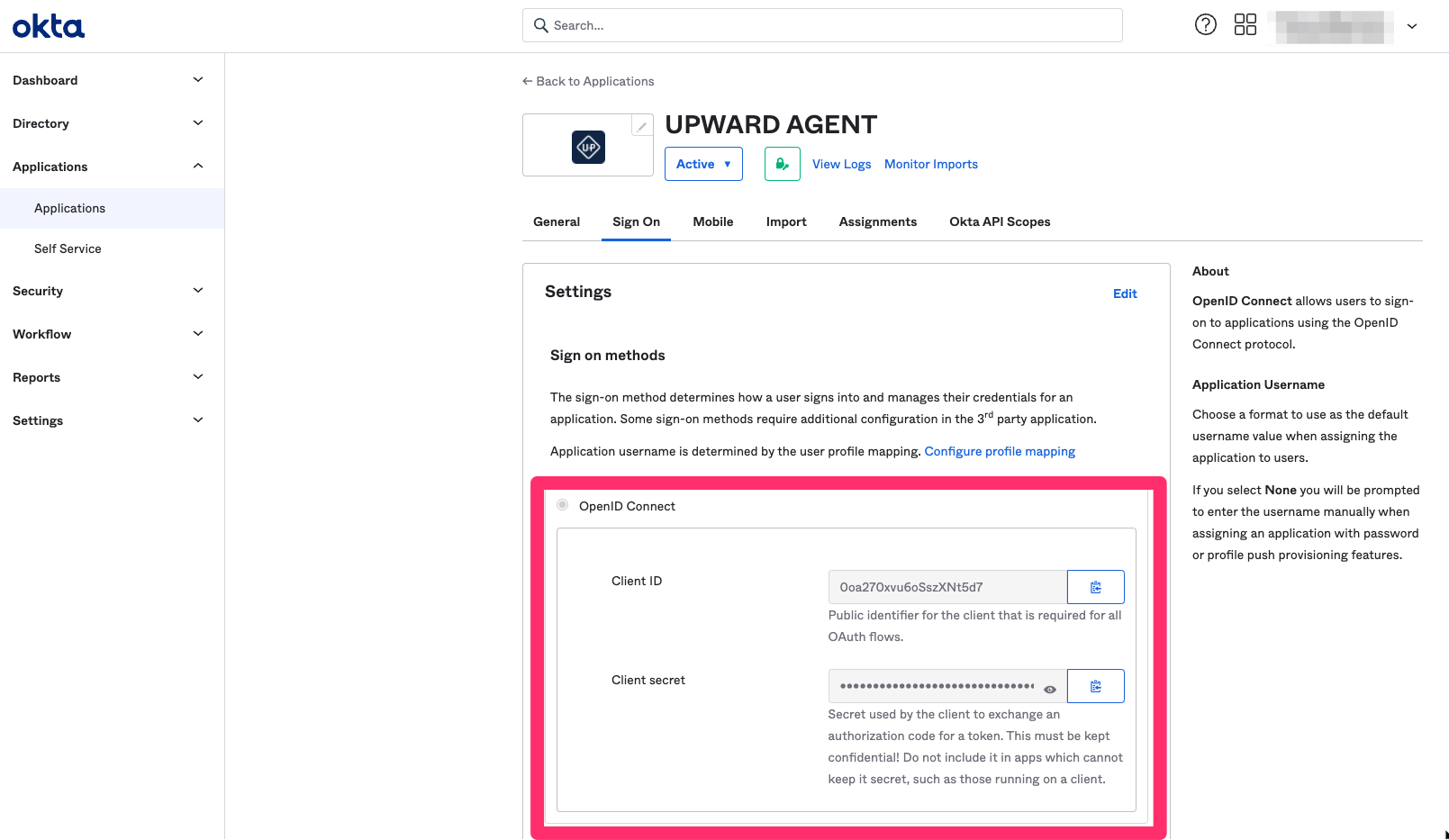
- Okta domain : Click the user information displayed in the upper right corner of Okta. Paste the value of Okta domain displayed under the Okta username.
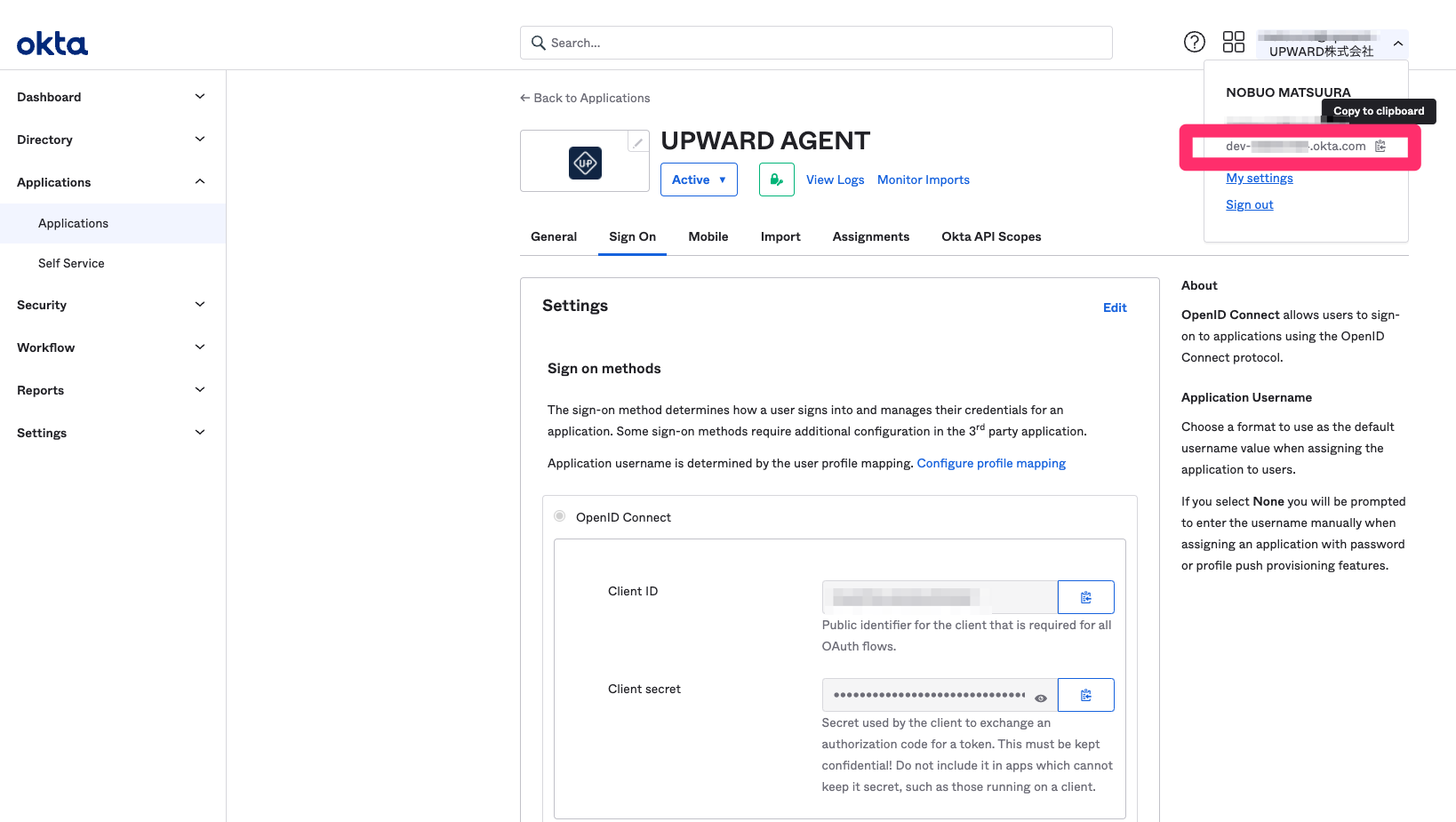
UPWARD AGENT Login Steps
When using UPWARD AGENT for the first time
- Open the UPWARD AGENT app and tap the [Oktaでログインする] (Login with Okta) button.
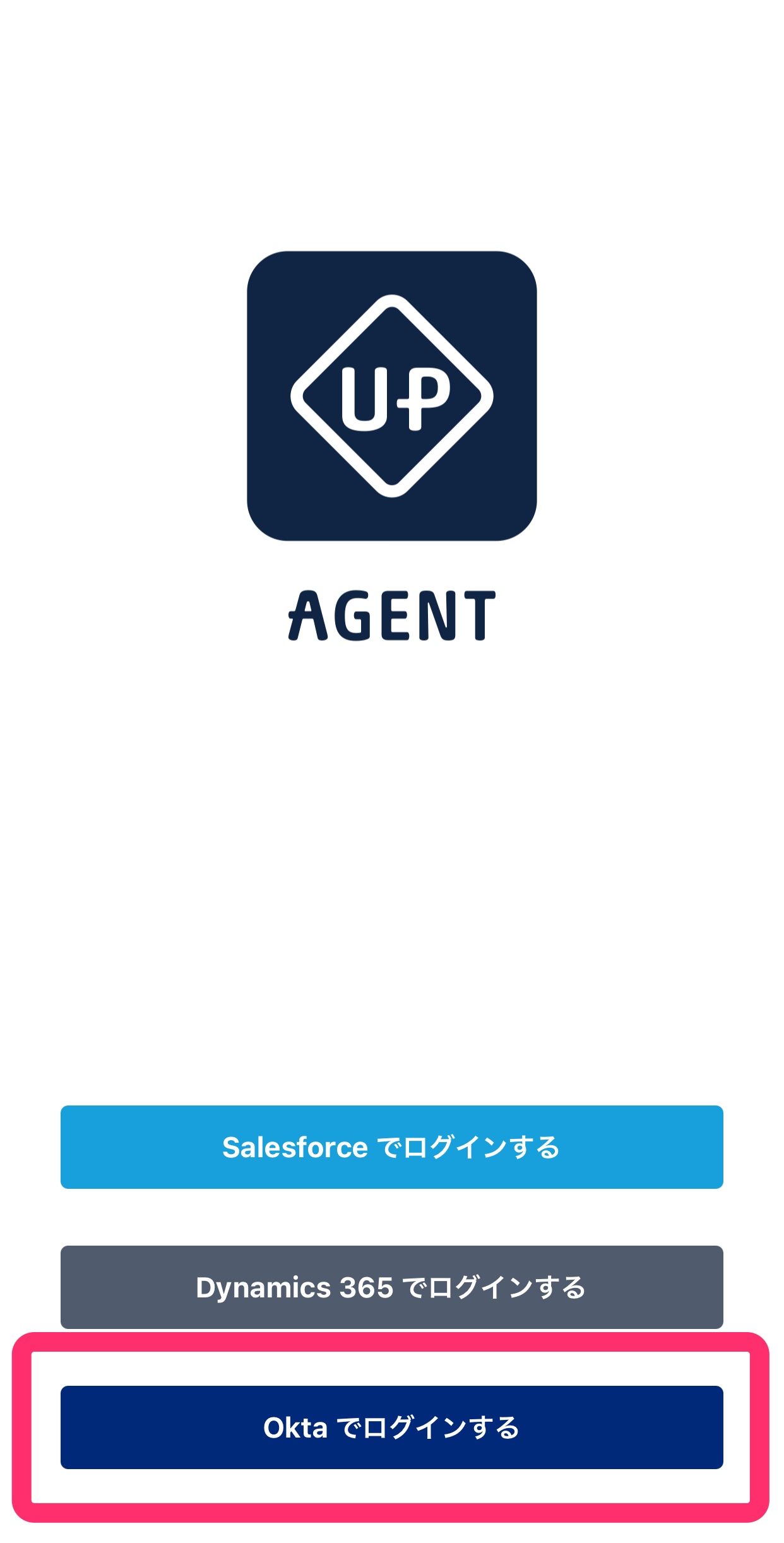
- Enter your organization code and tap the [完了] (Done) button displayed on the upper right corner.
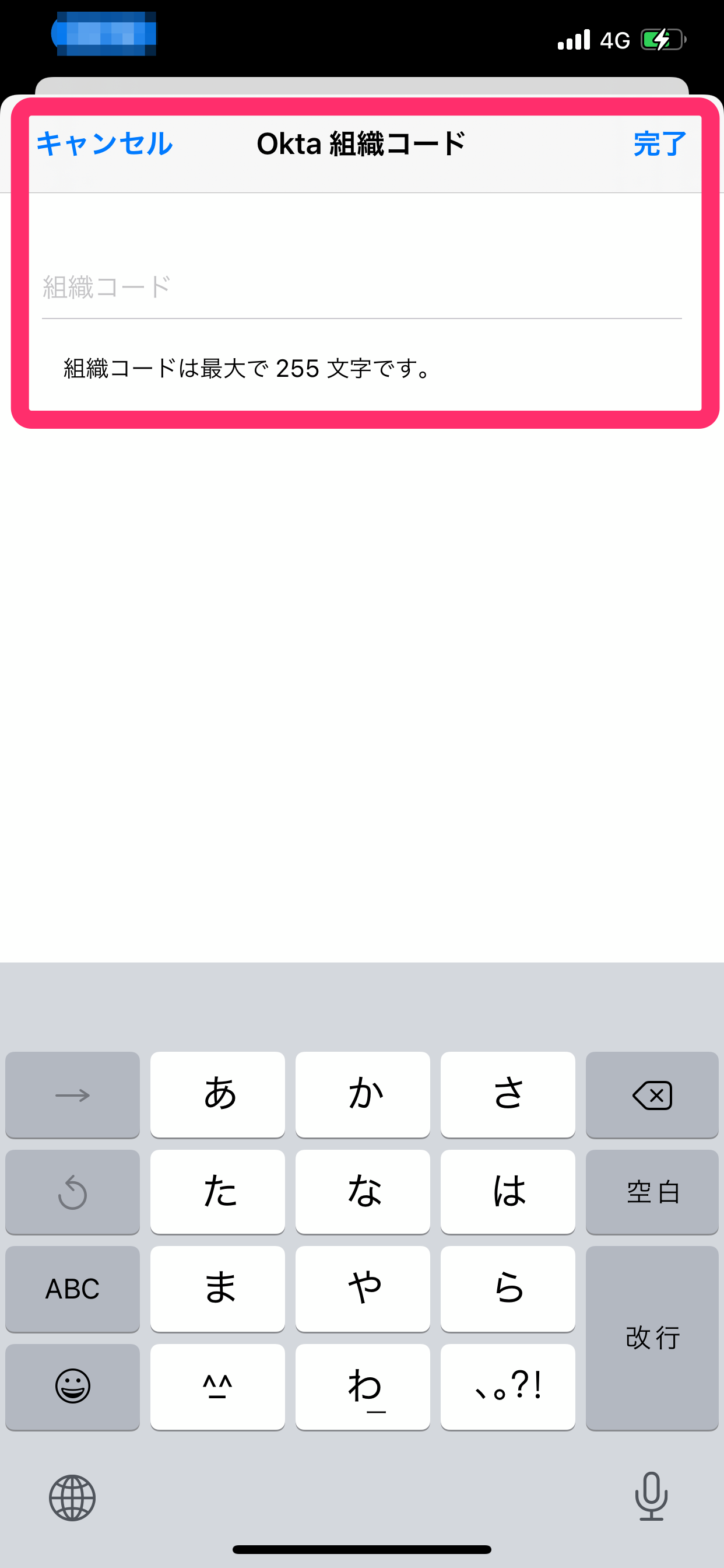
- Enter the username and password of your Okta account and tap the [Sign in] button.
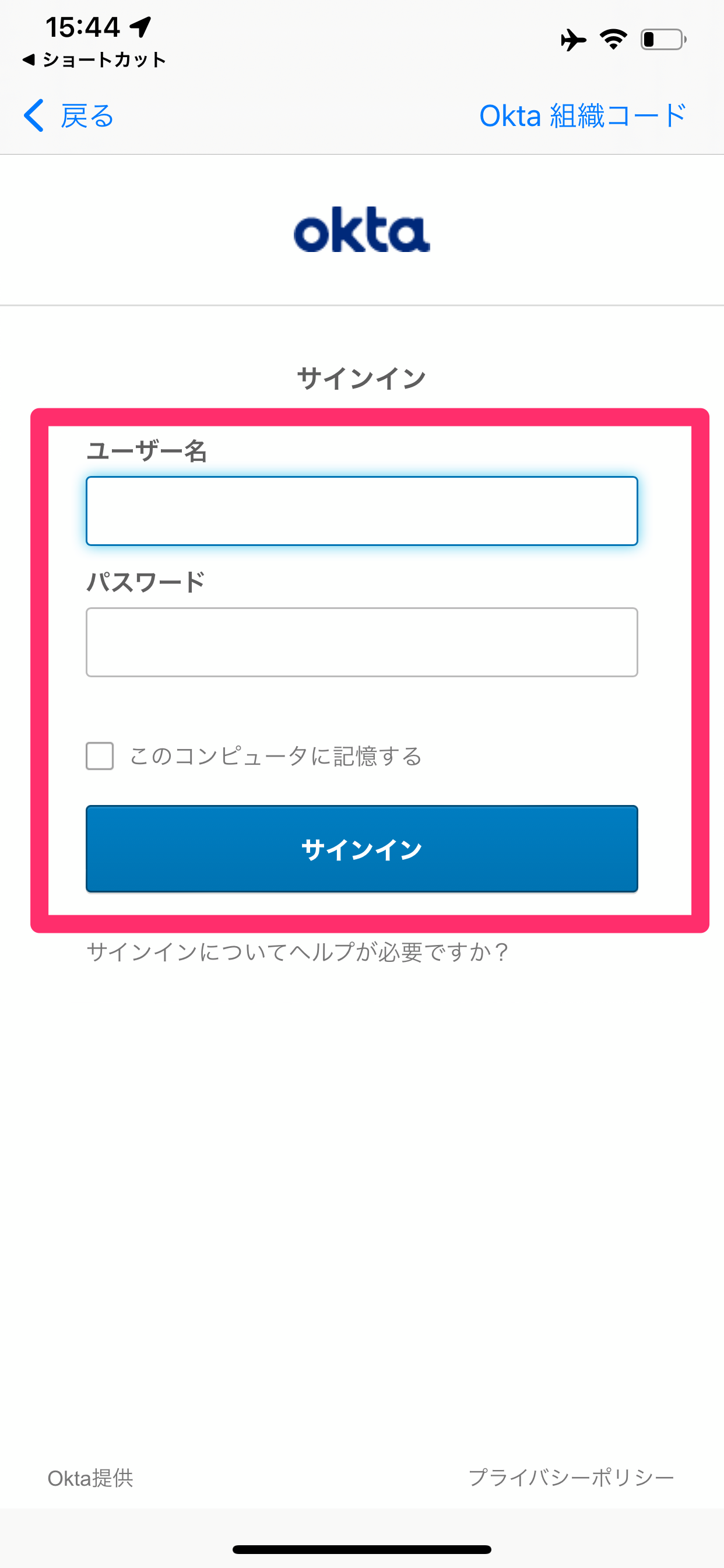
- When the Welcome page is displayed, tap the [ログイン] (Login) button.
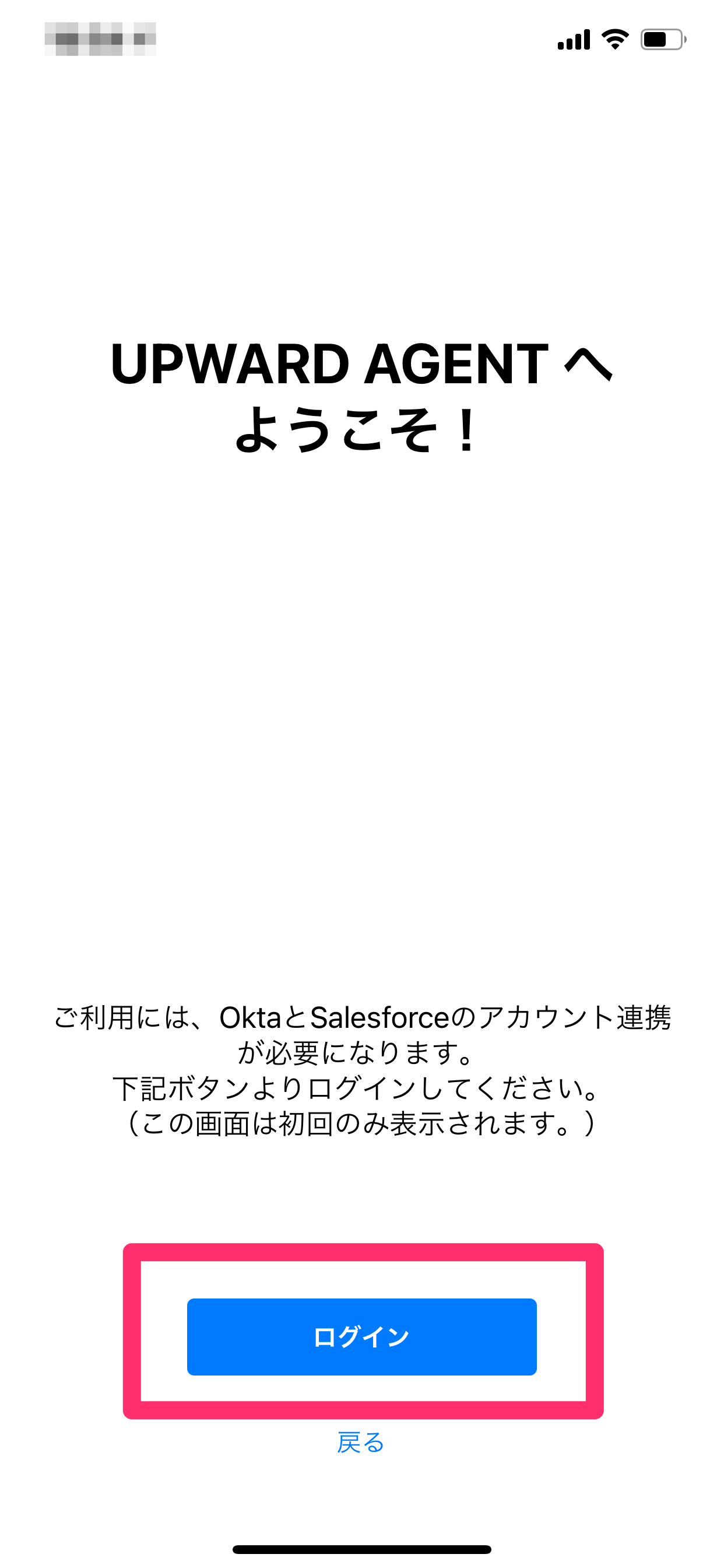
- Follow the instructions on the screen to complete the login.
If you are already an UPWARD AGENT user
- Open the UPWARD AGENT app and tap the [Oktaでログインする] (Login with Okta) button.
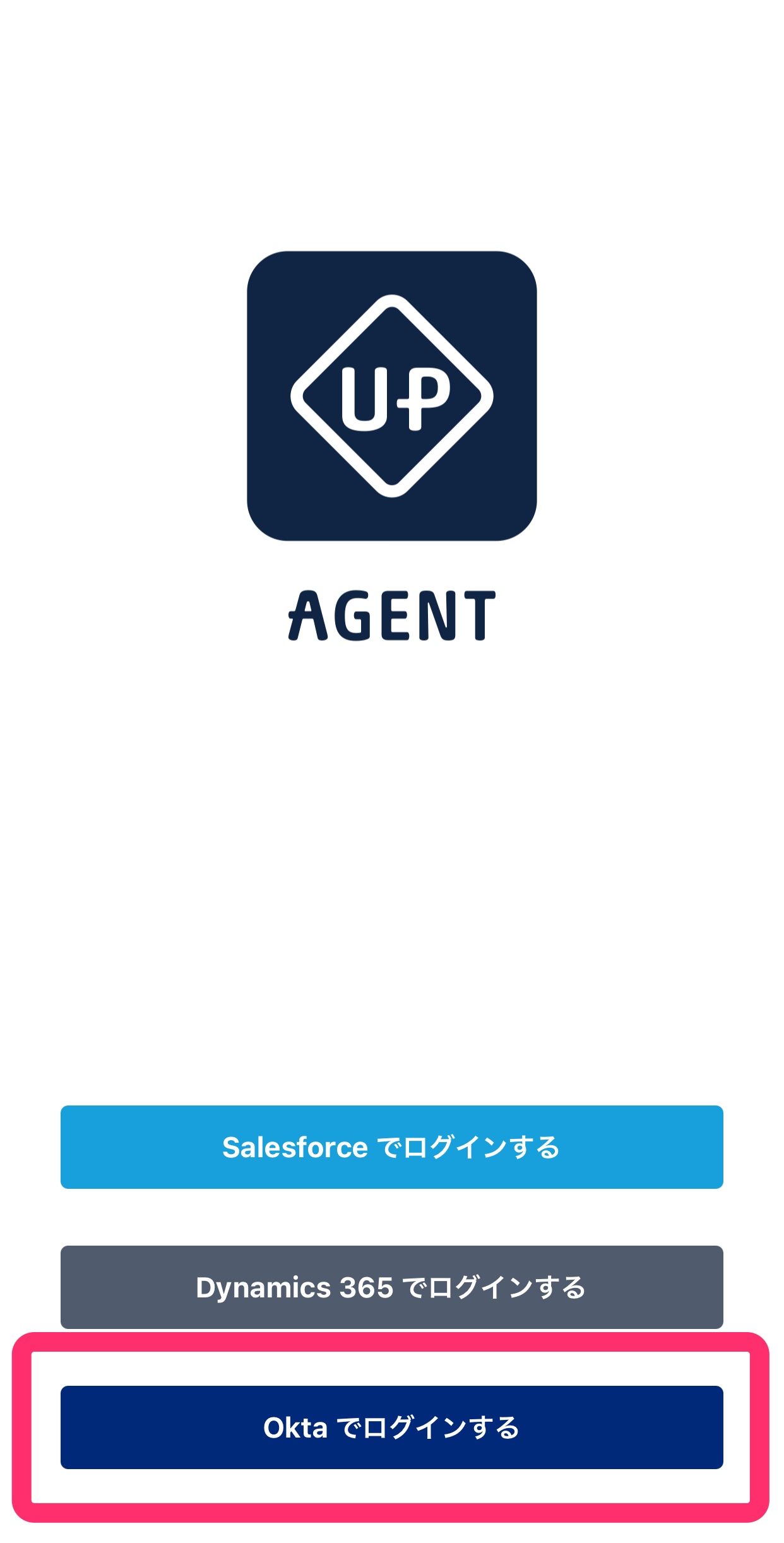
- Enter your organization code and tap the [完了] (Done) button displayed on the upper right corner.
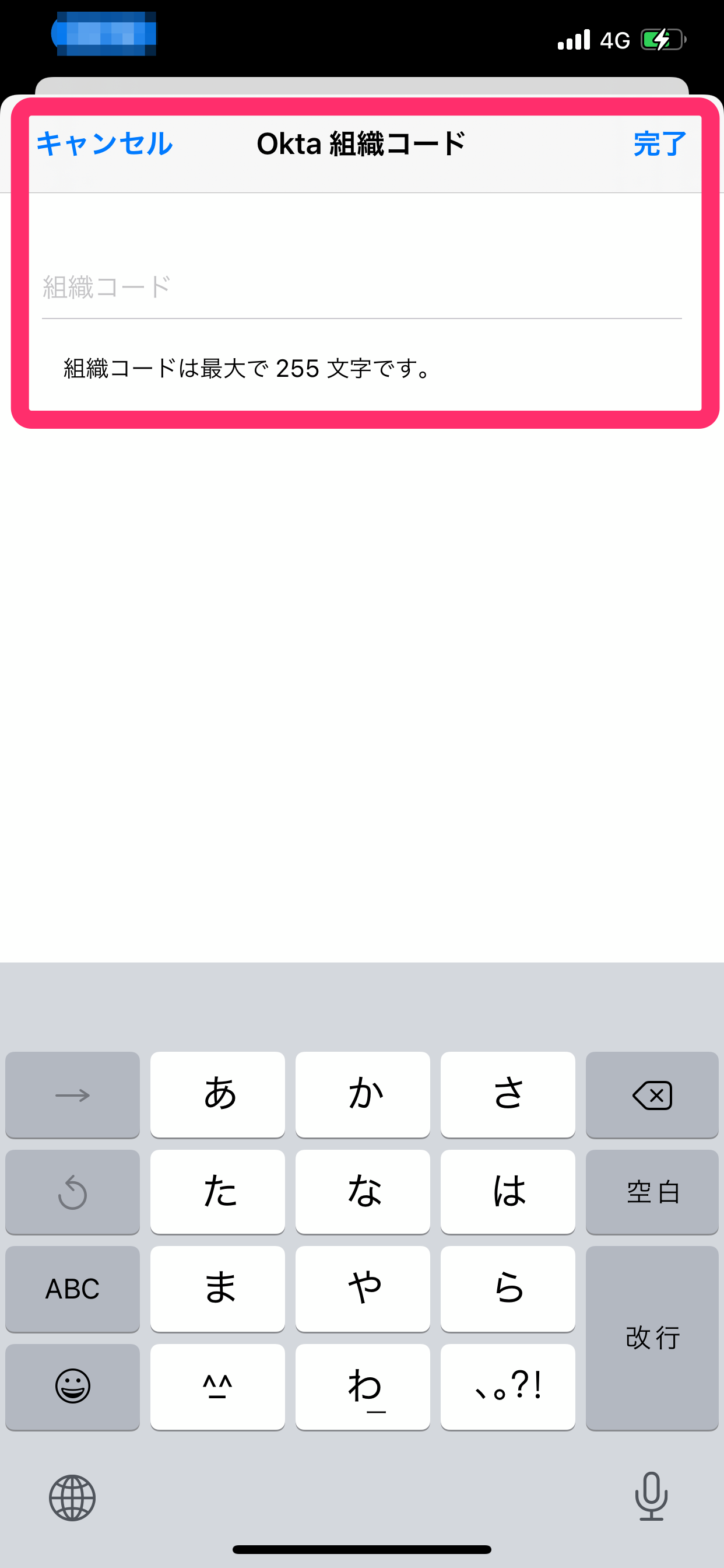
- Enter the username and password of your Okta account and tap the [Sign in] button to complete the login.